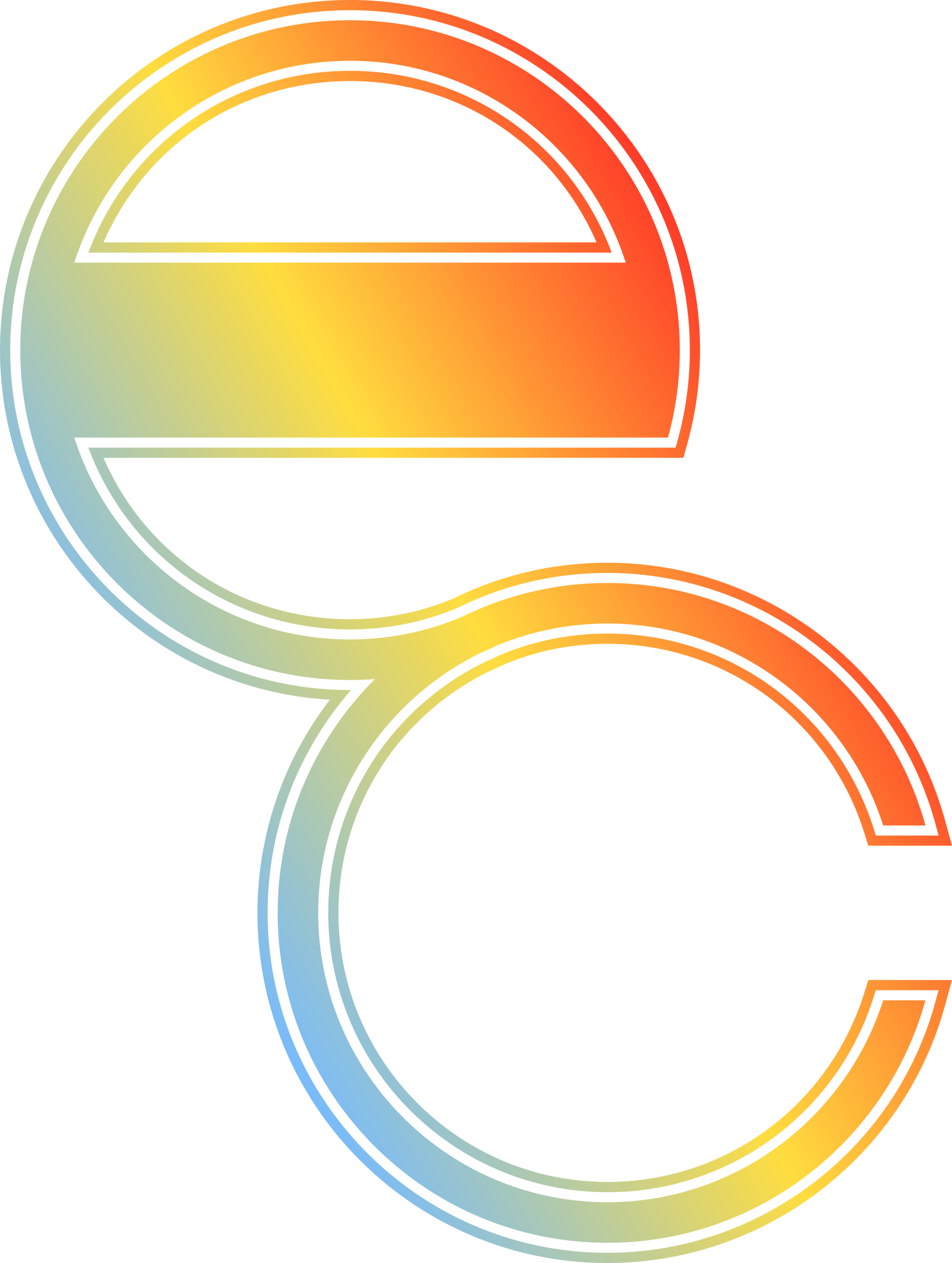Turn a Boring PowerPoint into Glorious Marketing Material
I used to hate the request.
It drove me crazy.
I would come home to my wife and vent for an hour. “They asked for it again!!”
Then one day, I gave in and figured out a solution.
Before I let you know the request, let’s back up a moment. I oversee a small digital marketing shop in Houston, TX called Elisha Consulting. We specialize in marketing campaigns, branding, websites, design, SEO, and UX. We create custom marketing material for clients in order to have a fresh brand they can own compared to low-cost online platforms that recycle logos, collateral, and websites.
With that said, some people might call me a little “pretentious” as I value custom over common. That is why the request used to make me cringe.
Here it is . . . sales professionals from my clients would always ask for the same thing.
Sales Professional: “Hey Matt, I really need a professionally designed sales flyer.”
Me: “No problem, send me the content and I will put something together for you.”
Sales Professional: “Actually, I want to edit it after it’s made.”
Me: “. . .”
Sales Professional: “Oh and I need that today, preferably in Microsoft Word.”
Me: “let me see what I can do.” (Internally I was in a rage)
Look at Problems from Different Angles
For about a year, I hated the above request. It might not seem like a big deal to a non-marketer. But anyone who does even a little design work knows it’s very difficult to create something which is polished and editable.
Generally, design pieces (brochures, flyers, etc.) are made in Adobe Illustrator, Photoshop, and/or InDesign. Highly editable items are made in Microsoft Word, PowerPoint, and/or Excel. Both Adobe and Microsoft have amazing applications that are used for specific tasks. You wouldn’t build a business model in Photoshop when you have Excel.
I would try to explain the complexities of creating something in Microsoft Word which looks like it came from a design studio.
Then one day, I looked at the problem from a different angle. Could I alter a Microsoft application in a way that allowed me to be creative and have editable features?
The answer was right in front of me.
All I had to do was leverage my background in marketing and the functionality of PowerPoint.
Become a PowerPoint Ninja
Using PowerPoint to make marketing collateral is rather easy when you know a few tricks. Try the following:
- Open up PowerPoint
- Click on “Design” in the ribbon
- Select “Slide Size” to the right
- On the drop-down, click “Custom Slide Size”
- Now change the dimensions to 8.5 x 11 (note: depending on your printer you might need to do 7.5 x 10 as less powerful printers will cut off items toward the edges when it’s 8.5 x 11. Test it out and you will know which dimensions are the best for your printer.)
- A pop-up will appear, click “Ensure Fit”
- Boom! Now you have an editable flyer foundation
I admit, that was the easy part and the actual design is more difficult. You have a couple options.
First, ignore the above steps and go an even easier route, and do the following:
- Open PowerPoint
- Click “File" --> "New.”
- Then search for “flyer” or “brochure”
- Once you find one you like, click on it and click “Create”
- Now you have a baseline flyer where you can edit contact information, logo, colors, etc.
Second, build something from scratch, but I understand that most people don’t have a background in marketing and design. If you chose to make your own, you will be surprised at what you can create with just a few elements. For example, add a picture to the top, place your logo in the top or bottom left-hand corner, add a text box that is ¾ the width of the page, place a rectangle to the right, and put your contact information in the bottom right-hand corner. It doesn’t sound like much, but you PowerPoint will start to look like a professional flyer.
See the example using the above recommendations. Is it perfect? No, I would still prefer a professionally designed piece made in Adobe. Is it better than a majority of your competition? Absolutely! Especially, if you work for a small business. Better yet, the text boxes are completely editable. That means you can change out the contact information for each sales professional.
After you have your flyer, make sure to always save both a PowerPoint and PDF version. The PowerPoint stays within your business while the PDF is what you print and send to people. This is crucial for a few reasons.
- A PDF will keep all of your design aspects, this is very important once you start using gradients and working with opacity levels.
- Your business might use a font which is not common. For example, your brand guidelines might require you to use “Lato” which is a fantastic typeface (font). The problem is that most machines don’t have that font, so when you send your beautiful PowerPoint to a prospective client, it will re-format based on their available fonts.
- You don’t want a potential customer to edit your flyer, especially if you have pricing listed. You might be screaming, what about PDF editors!?!? I would scream back, do you know how many people don’t know how to, at a minimum, combine PDFs!?!? I would guess a majority of people don’t know how to actually use PDF editors so don’t worry.
Go Make the World More Beautiful
Should your business have professionally designed items? I am a marketer, of course, I am going to say yes! Moreover, you should hire my team at Elisha Consulting to design them :P
Yet, I know many small businesses don’t have a marketing budget. Building your own editable flyers is the next best option and an option that isn’t terribly difficult with a little practice.
Try out the above techniques and you will be surprised at how that boring proposal/flyer you used to use becomes something you are proud to bring to a sales meeting.
Okay, enough tips and techniques. Do me a favor and share this if you found this article valuable and check out some of the work my team has done for other businesses by clicking here.
Matt Avery